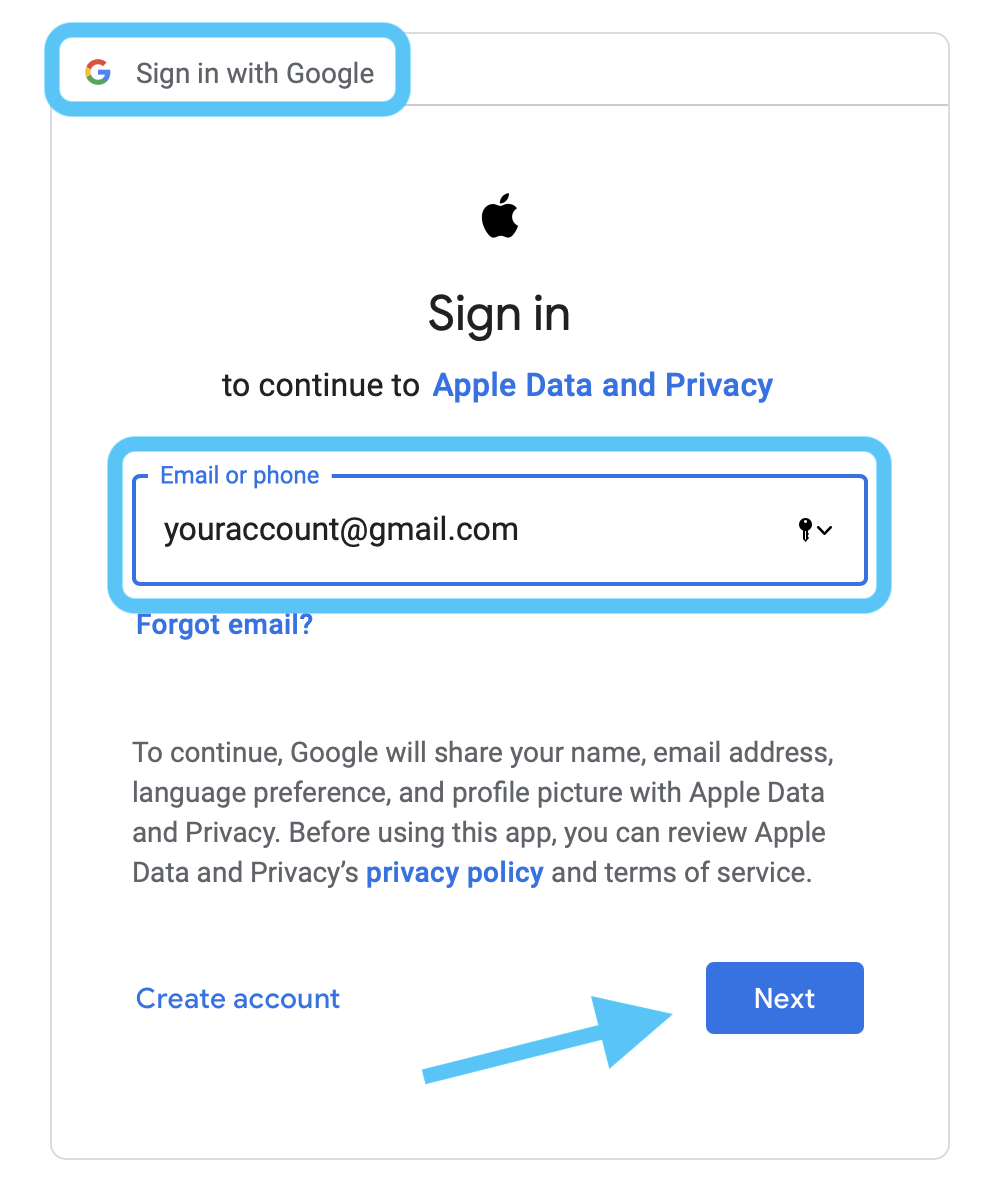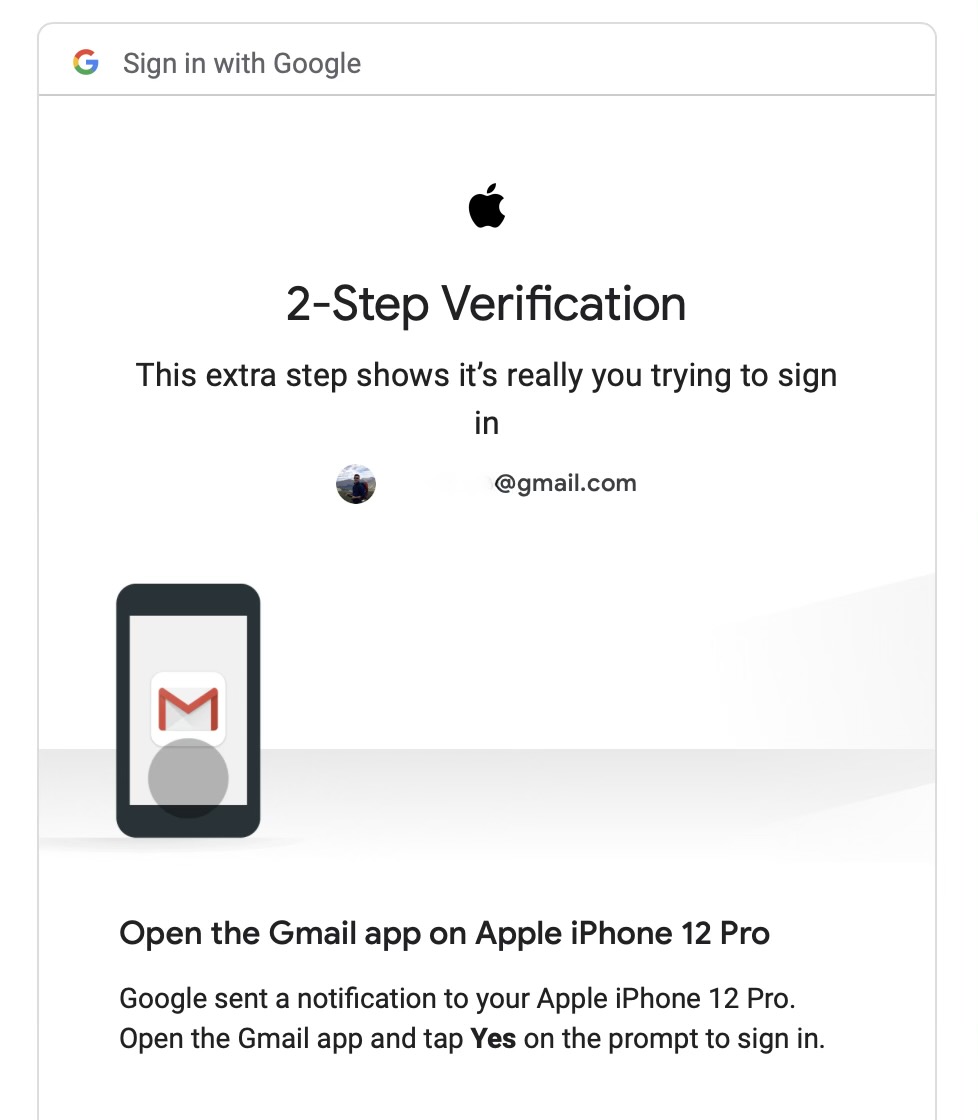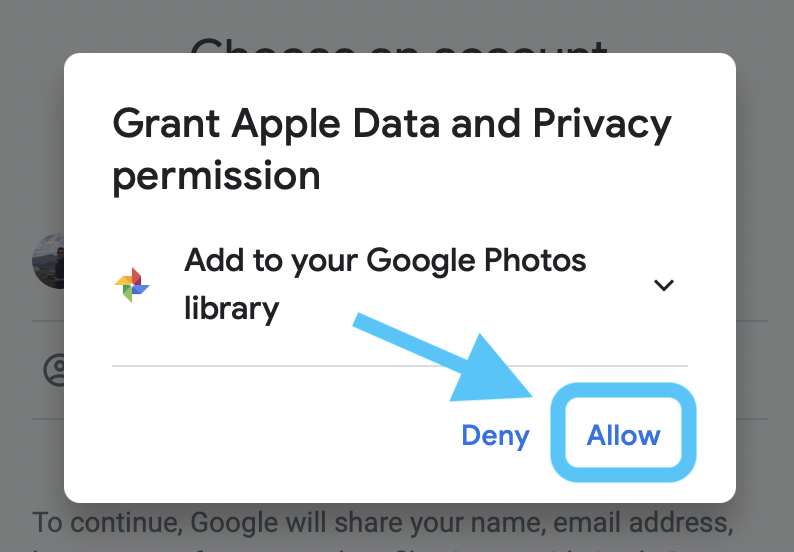Before technology companies were forced by lawmakers to offer greater data transfer options in the U.S. and elsewhere, Apple was proactive and began offering a new option on the Data & Privacy website. Learn how to transfer iCloud Photos directly to Google Photos and other support services that will launch in the future.
Background
When GDPR was introduced in the EU in May 2018, Apple launched its Data & Privacy portal for users to view and download their data. The feature arrived in October 2018 for those in the US and Canada, United States, Australia, Iceland, Liechtenstein, New Zealand, Norway and Switzerland.
Now, in an update to its data and privacy tools, Apple has launched a feature to transfer iCloud photos directly to Google Photos (including videos). Google Photos is currently the only participating service, but more will need to be available over time.
It will be especially tempting to switch from iCloud Photos to Google Photos, as the latter will end up with unlimited free storage on June 2021. But there are still a variety of use cases that will remain.
Another detail to keep in mind, transferring iCloud Photos to Google Photos with this new tool from Apple will not remove anything from iCloud, but only make a copy and transfer it directly to Google Photos. Smart albums, live photos, and some RAW files also cannot be transferred (but it seems that the silent version of your live photos will transfer well).
How to transfer iCloud Photos directly to Google Photos
Apple notes you need to make sure:
- You use iCloud Photos to store photos and videos with Apple
- Your Apple ID uses two-factor authentication
- You have a Google Account to use Google Photos
- Your Google Account has enough storage available to complete the transfer
When you are done with that, then:
- Go to Apple’s data and privacy login page (https://privacy.apple.com)
- Sign in with the Apple ID from which you want to transfer iCloud photos and videos
- Under the third option under “Transfer a copy of your data” click on “Request to transfer a copy of your data”
- Select Google Photos as the destination for the transfer in the menu
- Choose to transfer photos, videos, or both, click Continue
- Confirm that you will have enough storage space on the Google Photos page
- Sign in to your Google Account to which you want to transfer your iCloud photos / videos
- Allow Apple to add photos and videos to your Google Photos account
- Finally, check your details and press the “Confirm Transfer” button
Apple says the process takes between 3-7 days and you will receive a confirmation email when completed. Here is a detailed look at the process:
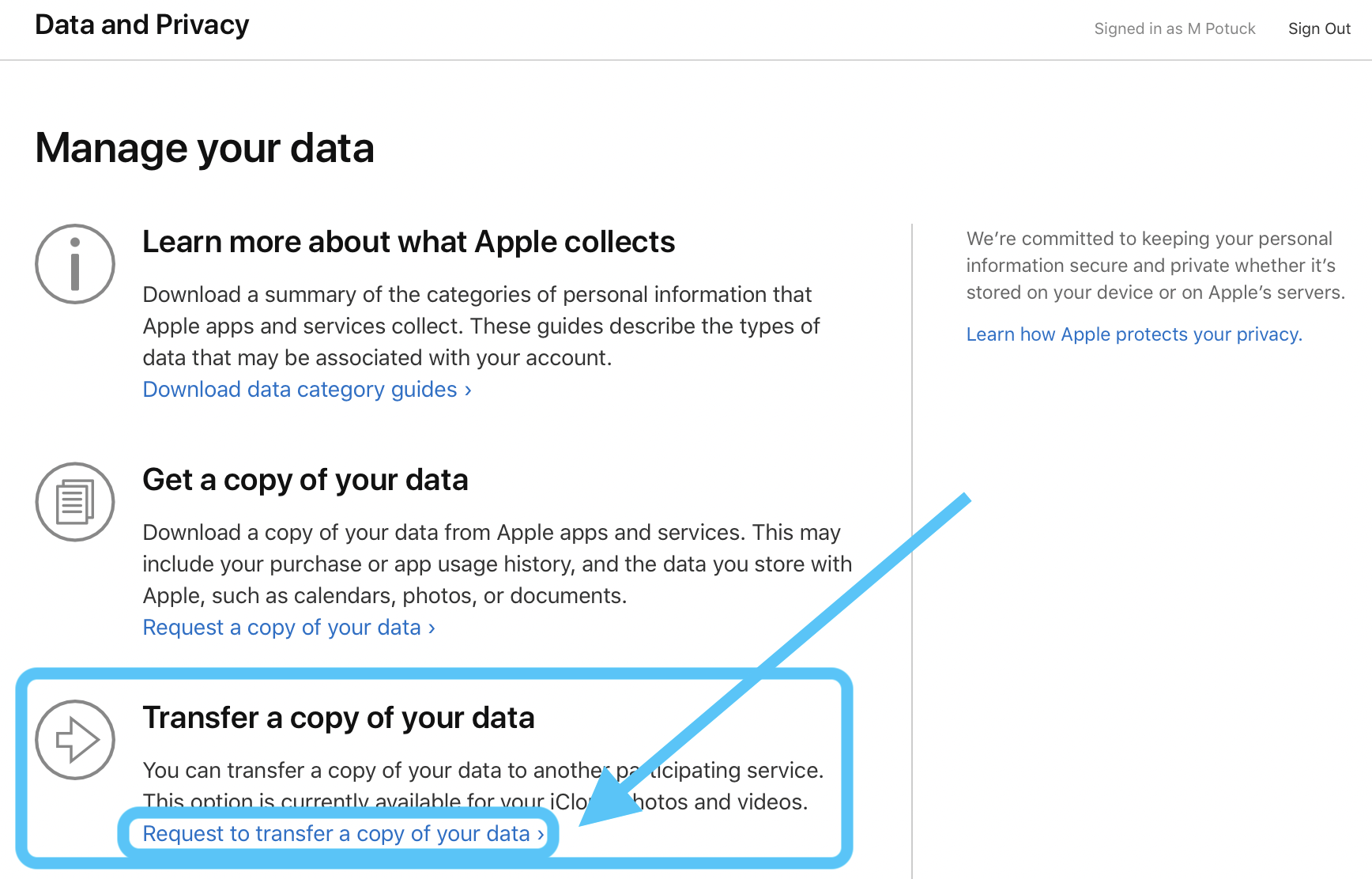
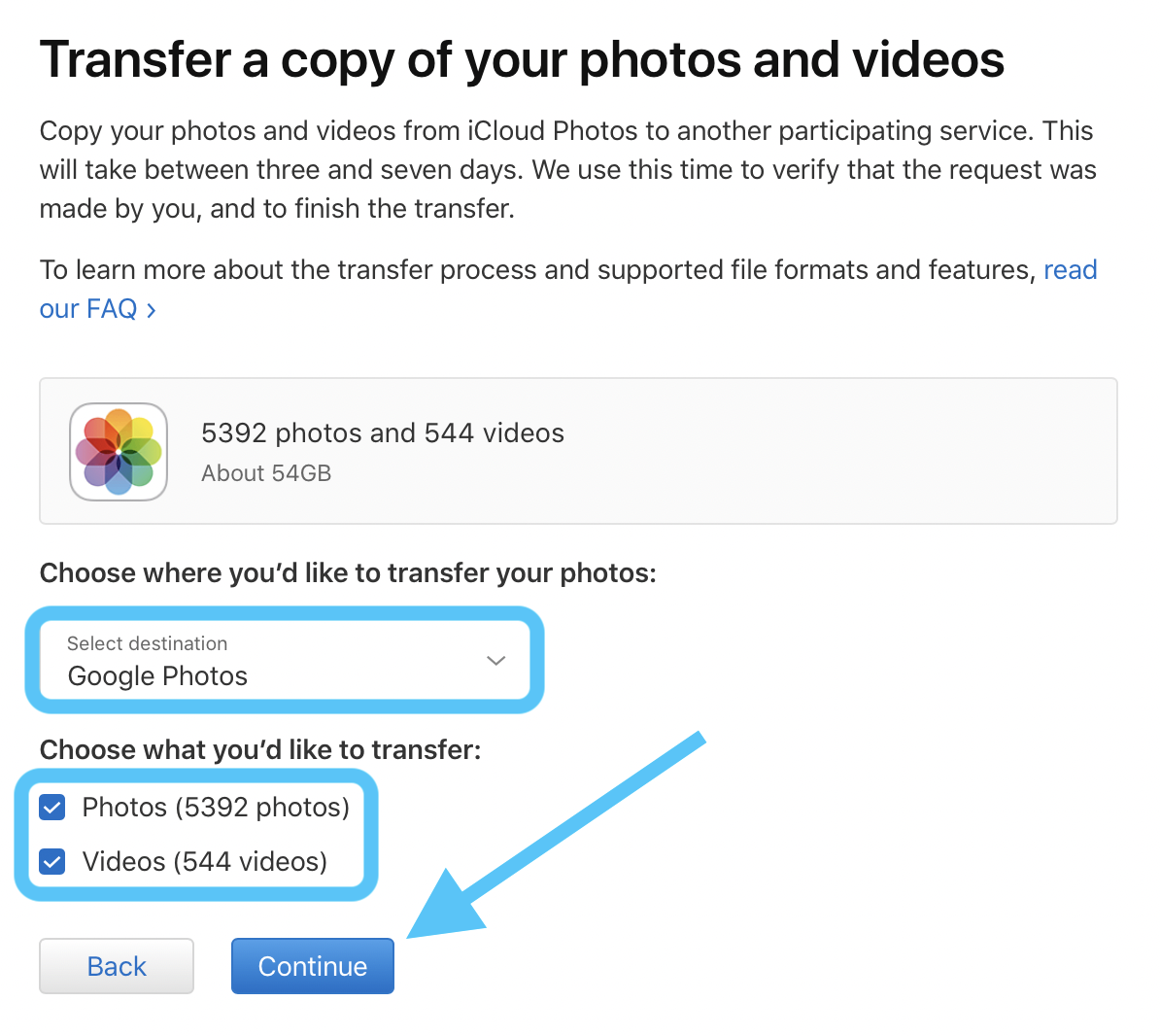
Follow the instructions to confirm that you have enough space with Google Photos to allow the transfer to take place.
When you get to a sign-in prompt, enter the Google Account email address to which you want to send the photos and videos (this is a bit confusing, as the image almost makes it look like Apple is asking for your Apple ID sign-in) .
The last two steps allow Apple to send your content to Google Photos and a final confirmation:
Check out Apple’s support document for all the fine print on how this feature works, but here are some highlights:
- The transfer contains copies of photos and videos that you store in iCloud Photos, associated with your Apple ID. Formats include: .jpg, .png, .webp, .gif, some RAW files, .mpg, .mod, .mmv, .tod, .wmv, .asf, .avi, .divx, .mov, .m4v ,. 3gp, .3g2, .mp4, .m2t, .m2ts, .mts, and .mkv files.
- Only the most recent photo edit is transferred, not the original version. Duplicates appear as just one photo.
- Where possible, photos are transferred with their albums. Videos are streamed separately, without their albums.
- After it’s transferred to Google, the filename of albums and videos starts with ‘Copy From’.
- Some content – including shared albums, smart albums, photo stream content, live photos, some metadata, and photos and videos stored in other folders or locations – are not transferred at all.
How to transfer your Apple data to other services
For now, Google is the only participating partner for Apple’s direct iCloud Photo transfer option. But it looks like Apple will add more options in the future. This could possibly include direct transfers for different types of Apple data than iCloud Photos.
However, you can manually download your data and move to any service you want. Follow our walkthrough on it:
FTC: We use revenue to earn automatically affiliate links. More.
Check out 9to5Mac on YouTube for more Apple news: