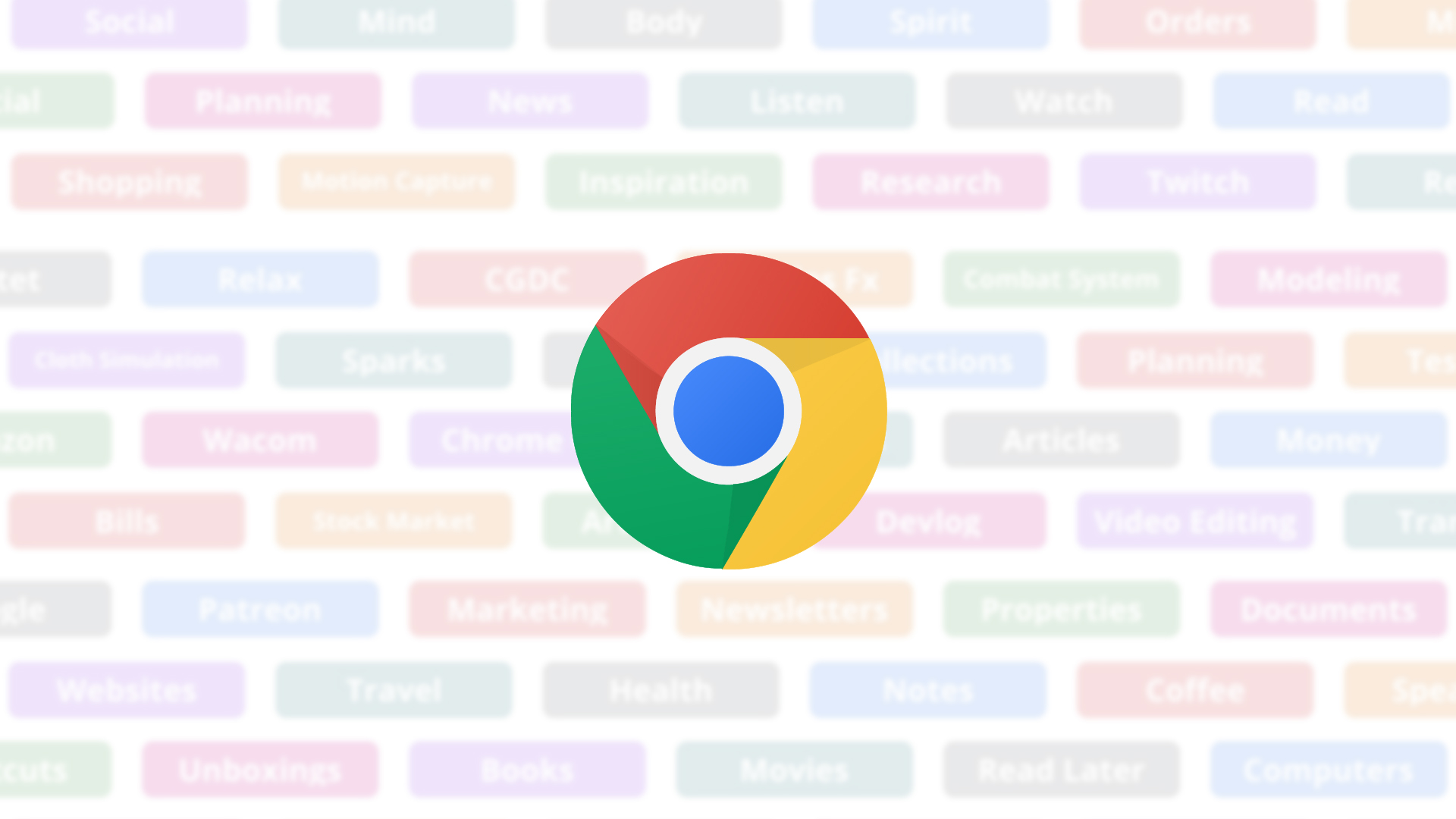Since Google announced their Tab Groups feature, I’ve been using it for just about everything. After adding flags for the collapse and freezing of the tab group, it becomes somewhat a powerhouse for productivity. When I switch to my Windows desktop for editing work or game development, I’m just sad that these tab groups were not saved after I reloaded my machine, but today we’ll fix that. Here’s a quick tip to tell your Chrome browser to save your tab groups across sessions, even after restarting a device!
Now, before we begin, I wanted to make a big shout out. Dena Dellere on Twitter who gave this proposal to her educators. Without her tweet, I completely forgot about it! Make sure you follow some great tips and tricks for Google Workspace for Education.
Okay, so this trick works on all operating systems and it’s pretty easy to do it too! Simply click on the three dots “more” menu at the top right of your Chrome browser, go to Settings, Search Engine and then under ‘Startup’ change the radio box from ‘Open a new page’ to ‘Continue where you left off’. That’s it! Simple, I know, but without it turned on, one can lose tons and tons of tabs. Make sure you do this for every profile on your Chromebook or for every account that uses Chrome Sync in the browser on your Windows, Mac, or Linux machine.
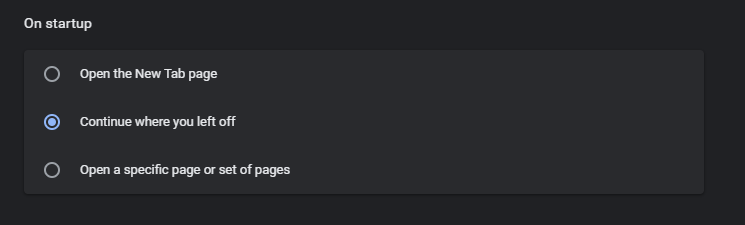
I actually did research for my game, my son’s birthday party, Chrome Unboxed, and more when I had a power outage due to the weather conditions in my area and eventually lost all my tab groups. I said earlier that if the feature works like Toby, which allows you to save tab groups in the new page for later recall, it will solve the problem, but it works just as well!
Let us know in the comments section if you have used Tab groups for anything specific. Do you prefer to turn everything you use into icons, or do you keep everything in the main Chrome window?